How to Remotely Connect to Your Starlink
This post may contain affiliate links. See our policy to learn more.
The Starlink app can be used to monitor your Starlink system from anywhere in the world. Remote access allows you to check on your connection and manage Starlink settings while you are away from home.

In this guide I’m going to show you how to access your Starlink remotely. I’ll explain the steps to establish a connection, what kinds of things you can and can’t do, and answer some frequently asked questions.
How to Connect to Starlink Remotely
Step 1: Open the Starlink App
Make sure you are disconnected from your Starlink Wifi network, and then open up the Starlink app. Connect to cellular data or another Wifi network. Otherwise, you’ll just be connecting locally and managing Starlink like normal. You need to be on a different internet connection to access the remote functions of the app.
Step 2: Sign In to Starlink
On the main screen of the Starlink app, tap on the profile icon in the upper right corner. You’ll need to be signed in to Starlink to view your connections remotely from the app.
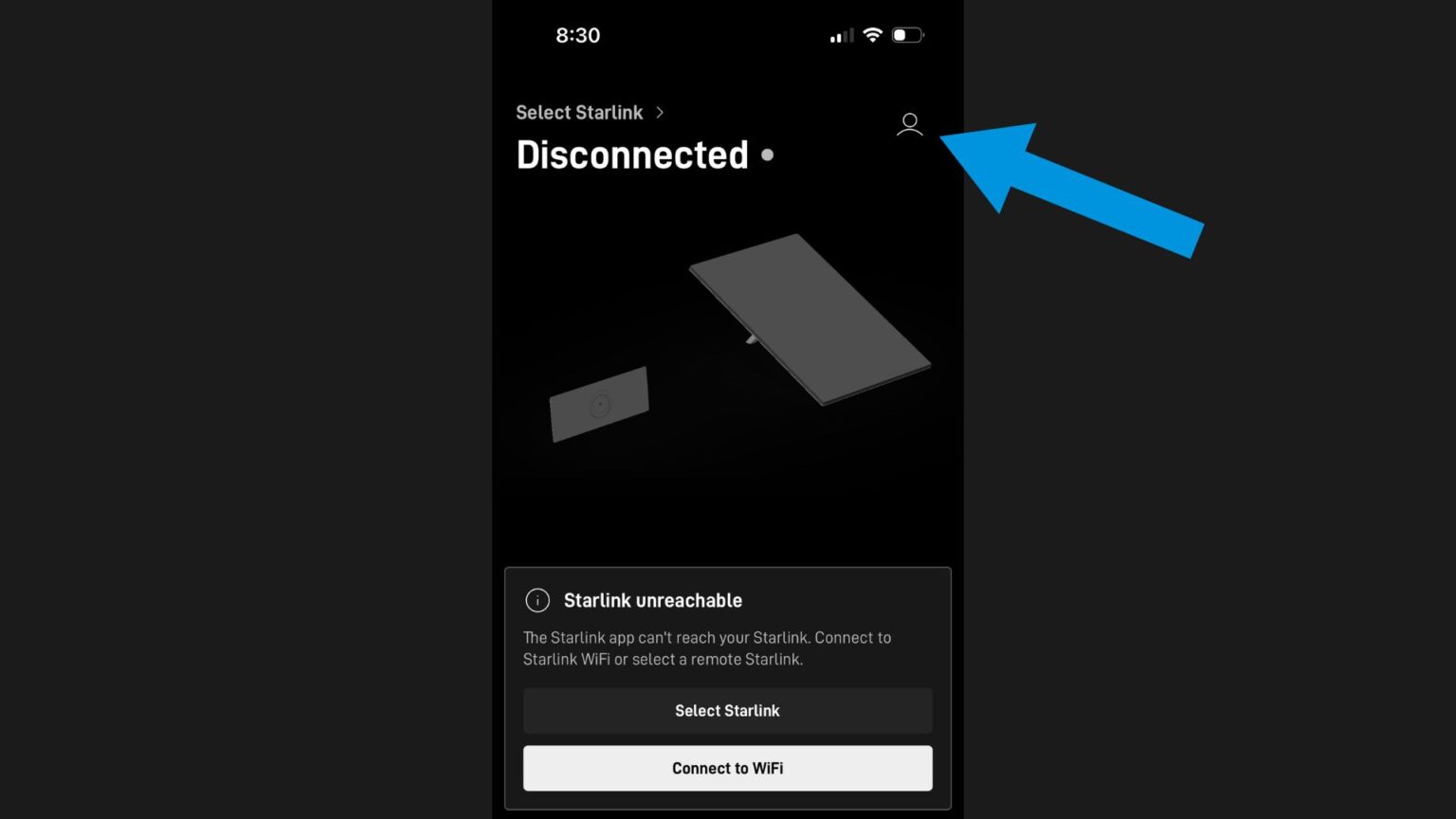
Step 3: Select Your Starlink
You might see a “Disconnected” status in the app, which is normal if you aren’t at home connected to your Starlink Wifi. To initiate a remote connection, tap “Select Starlink” in the upper left corner of the screen. A list of Starlink connections will pop up. “Local” won’t be available if you aren’t connected to your Starlink Wifi network. Select the Starlink you wish to connect to.
Once a remote connection has been established, notice the cloud icon that is displayed next to your Starlink’s name in the upper left corner. The cloud icon indicates you are viewing your Starlink’s status remotely. You can tap the name to switch to another Starlink.
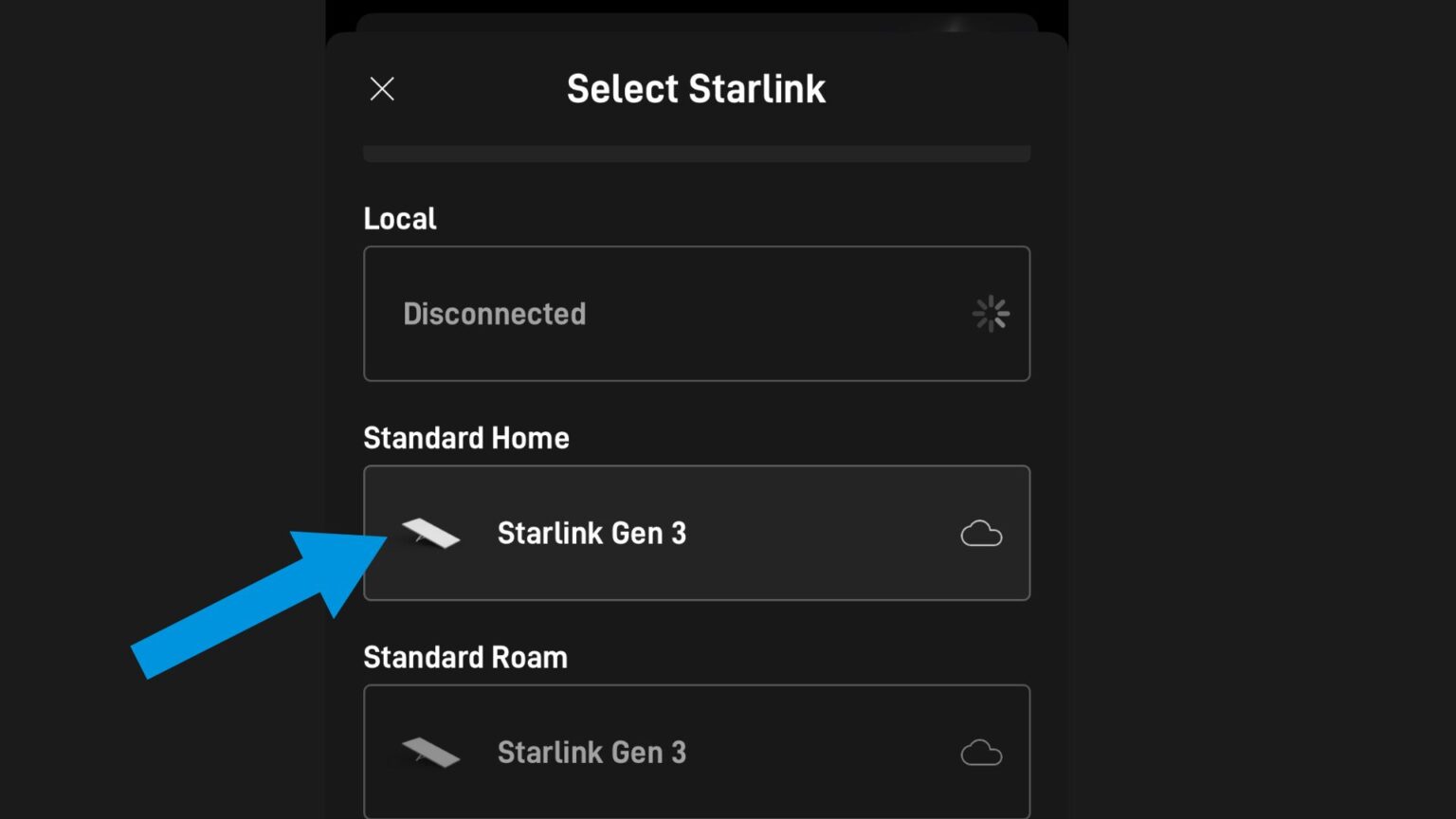
What You Can Do Remotely
The main reason to remotely connect to Starlink is to check the status of your internet connection. There have been several occasions where it’s come in handy for me. One time I was away from home running errands, and I wanted to check in on my pets through my security camera. I couldn’t get the camera to work. I checked the Starlink app to see if my internet was down. The app said Starlink was online, but I went ahead and rebooted the system. Sure enough, after a few minutes, the camera reconnected and I was able to check in on my dogs.
Many of the Starlink settings can be managed remotely. To give an example: You know a big snow storm is coming, so you remotely turn the Starlink pre-heat function on while running errands so that you don’t have to worry about snow buildup when you get back home.
You can even reboot your system remotely from the app, which is nice for troubleshooting connection issues. You can view network statistics, check for outages, and even stow the dish if you have one of the actuated models. Many of the Starlink settings are available from a remote connection, so it’s nice to be able to manage your system from anywhere.
What You Can’t Do Remotely
The speed test in the Starlink app is one of the things that doesn’t work remotely. If you try to run a speed test while connected away from home, you won’t actually be testing your Starlink’s speed. You’ll be running the speed test on whatever internet your phone is connected to. This will be indicated with a message that says, “Non-Starlink speed test”.
If your Starlink is having connectivity issues you might not be able to connect to it remotely. After all, a remote connection relies on your Starlink’s ability to connect to the internet. If it loses internet access, you’ll lose the ability to remote in.
Starlink’s actuated antennas, like the Gen 2 Actuated, can be stowed remotely. Be careful with the stow function. If you are remotely stowing your Starlink dish, you will not be able to un-stow it! When an actuated Starlink dish is stowed it is disconnected from the internet. As a result, remote connections are impossible.
Frequently Asked Questions
No. Starlink uses non-public IP addresses for consumer accounts. Connecting to your Starlink remotely through the app doesn’t give you access to your local network or devices. In order to view security cameras or connect to computers, they must first have internet access on your local network.
No, it’s not possible to use your Starlink’s connection for internet access unless you are at home and connected to the Starlink Wifi. A remote connection to Starlink just means checking in on your system or changing settings. It doesn’t enable your phone to use Starlink internet remotely.
If the Starlink app is showing “Disconnected”, it means you need to select your Starlink from the list of remote connections. Make sure you are signed in to your account, and tap “Select Starlink”. Select one of the Starlink’s with a cloud icon to establish a remote connection.
Still not working? It’s possible your Starlink is down. If your dish isn’t connected to the internet you won’t be able to connect to it remotely. The app will just say “Disconnected” until internet access is restored.

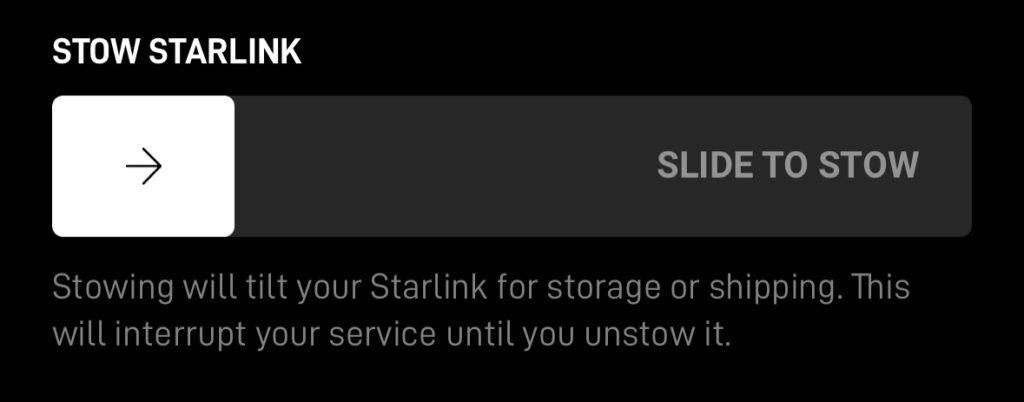

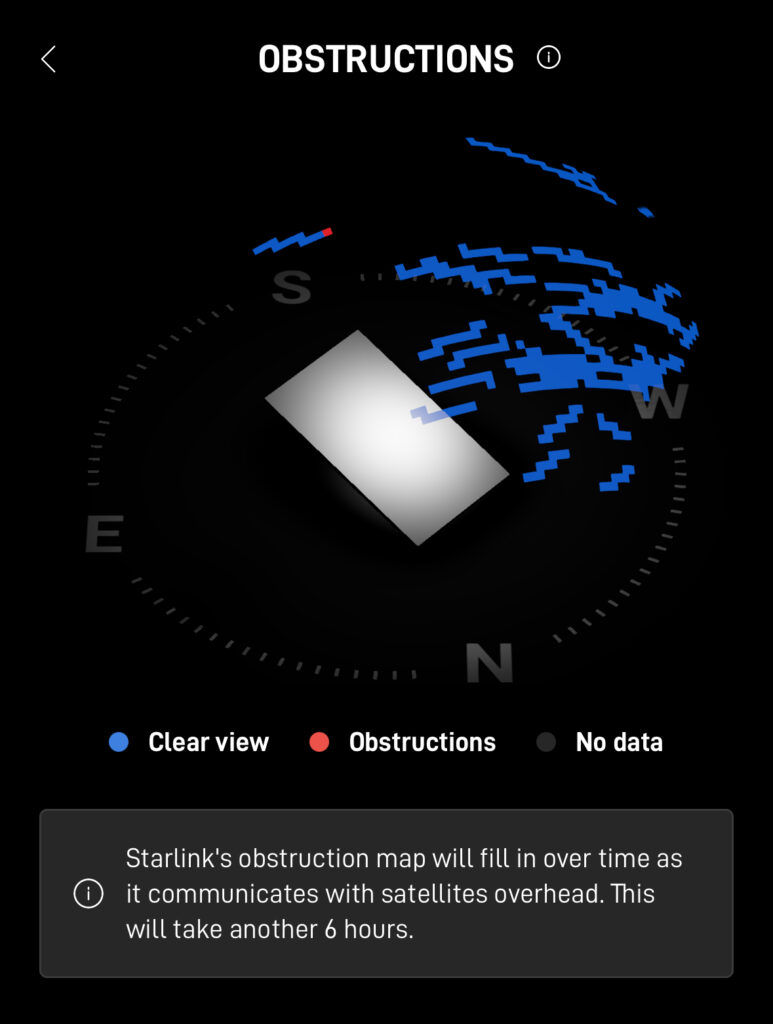
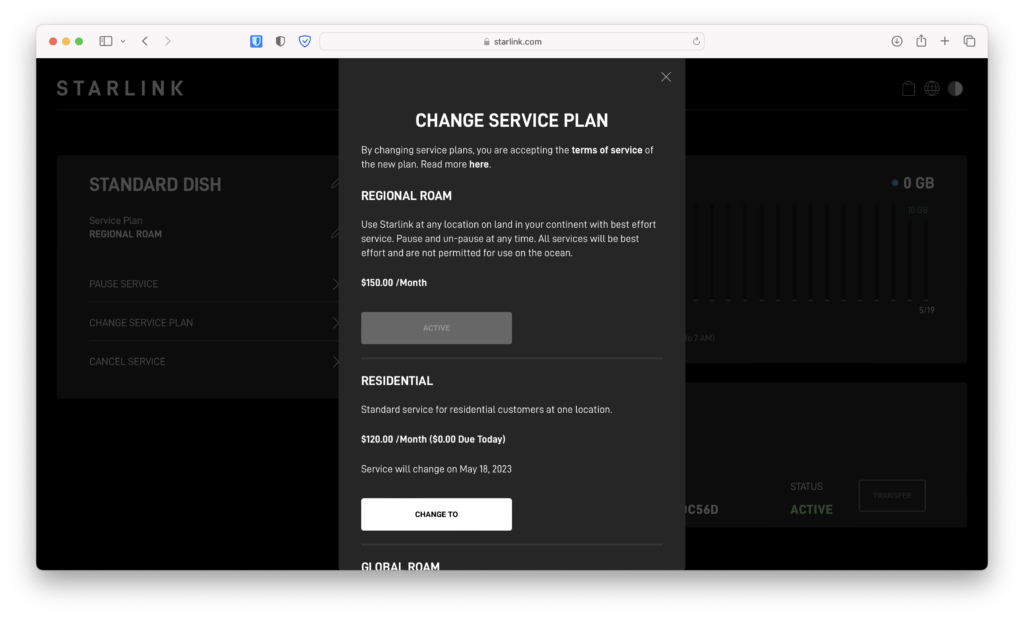


I have a dish on my roof, can I also have a mini in my car as well? with same phone number?
Yes, you can have multiple Starlink’s on the same account. They will each have their own subscription, though.
Hi there,
I am looking to get Starlink on a property in country A with a caretaker but I am in country B.
Can I manage the app and in country B and just give the caretaker the password to access the Starlink network?
You can create multiple user accounts to allow someone else to manage the system: https://www.starlinkhardware.com/you-can-now-add-additional-users-to-your-starlink-account/
Why is my starlink mobile says disconnected and also says starlink and router is unreachable?My starlink was working well and stopped working suddenly. I did try to reboot it nothing happened i did a factory reset still nothing.I also checked both ends of the wire shows nothing wrong with it. How can i reset my starlink without internet? Or can i use my neighbours internet to reset my starlink? Starlink mobile is my only source for internet. I reboot it multiple times also. I’m also a newbie with starlink since i live in a remoted area without any kind of internet access. Not sure what to do next .Please help. Thanks Lise
Disconnected means you aren’t connected to the Starlink Wifi. Do you see your Wifi network available to connect to in your phone settings? If so, when you connect, open the Starlink app. What is the status?
After installing I cannot connect to standard? I can connect to local but it says it is not in the correct location? Not sure where to go from here?
Make sure you are signed in to the app. Tap the profile icon in the upper right. Then, disconnect from your Starlink Wifi and use cellular data or another connection. Open the app back up, tap the profile icon, and select your Starlink. It might take awhile to update the correct location if you just installed it. If you are still having issues, double check the service address on your account dashboard. Everything appears fine when you open the app on the local Starlink network?
why can`t i view my security cameras remotely?
You should be able to if the app that runs the camera is connected to the internet. Starlink doesn’t provide a publicly accessible IP address, so you won’t be able to connect to your home network remotely. You would need some kind of VPN. Many modern security camera apps have this functionality.
Can i reboot the starlink remotely? I see the “reboot router” option in the settings tab but i’m afraid to try it in case i am unable to reconnect. I saw on some forums where u can stow it remotely but can’t unstow it unless you’re on the network itself.
Yes, you can reboot remotely. You’ll obviously lose the connection for several minutes until it reboots. You can’t unstow remotely because once you stow the dish, the connection to the satellites is lost. A remote connection to unstow is impossible with the dish in the stow position, that is why you have to be local. But a reboot works fine because the connection is just being restarted.
Hi I’m in Sydney Australia, I have had a lot of trouble getting my app to connect with my network. Support suggested I reboot, reset, disconnect, etc which I have done and deleted the app but when I got back online I still cannot see my local network. I only get the online network as if I have connected remotely only. How is this fixed please?
Have you tried from another device? You can also try to go directly to dishy.Starlink.com on a web browser on any device connected on your Starlink network.
I connect to my WiFi not to the Starlink WiFi when I’m at the Starlink location. Can I still access the Starlink device remotely?
Yes, you can access the Starlink system via the app from any other internet connection, as long as your dish is powered on and connecting to satellites.
Does not seem to work anymore – App no longer shows any connections even though I am remote and my Starlink is online. Is there a way to get my Starlink back into the app so I can reconnect remotely?
Try to hit the profile icon in the upper right, and scroll down to find the correct remote Starlink unit. Sometimes you have to manually select your Starlink in order to establish the remote connection. If it still just says Disconnected, try to uninstall/reinstall the Starlink app.
I was just freaking myself thinking maybe had stolen…😬😞…turns out I was no longer signed into the app for some reason (new ios app update or something I expect)
What compounded the confusion of course was the fact that the app still displayed the details for my network name etc etc on the main page and gave the appearance I was signed in 🙄
Keyed in account and password and good as gold 😅👍
At my install location I do not have a cellular connection. Will my cell phone wifi connection along with the starlink app be enough to do the Starlink install.
Yes, if your service is already active, you won’t need cellular data to get it online.
how does the remote connection work, does it only communicate with the dish and the router is left out of play
Right, it just talks to the dish to give the statistics and settings that are available on the dish itself. You won’t have direct access to your router or home network.
Do you know if direct access to home router/devices on my LAN is even envisaged?
Thanks,
Paul
The Business plans come with a public IP that could be used for direct access. Otherwise, a VPN could potentially be a solution for Residential.
how to log out from starlink app?
Tap the person icon in the upper right corner, then scroll down and hit Sign Out.
I’m in Canada and when I move to Step 2 I only have “local” as a Starlink option not “remote”. Is this a regional setting/offering by the app?
Make sure you are logged into the Starlink app with the right account. Also make sure you are not on your local Starlink Wifi network.
I have the same issue – only local. I am logged into my account on the app remotely and not using a Starlink router at the moment. I just updated the app.
I do have a 3rd party mesh network set up on the Starlink router BUT i have not bypassed the Starlink router. I had bypassed it previously but there was an issue with the 3rd party mesh system and when I had done reconfigurations to both Starlink and the 3rd party mesh system both the mesh wifi and the Starlink wifi were available. And since nothing was “broken” I did not fix it so as not to confuse my rookie brain.
Suggestions, please?
It looks like they may have changed things a bit since I wrote this article. I found that if you tap on the profile icon in the upper right, then find your remote or local Starlink, then hit the back button, you can see stats again. When I try the “Select Starlink” method it doesn’t work anymore.
I will update the article!
Maybe add the Log In step to your instructions for newbies like myself. I had to find that information elsewhere.
I setup Starlink in Maine for my 80 year-old mother. I used an iPhone 6. I am now in Colorado and attempted to log in and manage it remotely. I cannot. It seems to think that Starlink still needs to be setup. My wife has an iPhone 10. I installed the Starlink App and then I logged into my account and we still get bupkis. It falls apart on Step 3, where it should say “Connect to your Starlink Remotely” it has nothing on my phone and on my wife it says something like “go to starlink.com and buy portability.” As you can imagine, my mom’s tech skills are not strong, so it’s important that I figure this out. I have a Pixel Pro 6 arriving in 4 – 6 days but she cancelled Dish. She can’t get around much and if Starlink goes down it’s going to be a major issue for her if I can’t manage it remotely as advertised. Please advise.
More info: Step 2 is screwed up as well. We don’t see “Disconnected” or any status like that. We see the same Setup / Look for Obstructions options that we saw when we set it up the first time.
You can try to sign out from the account, and then sign back in. Be sure you are signed in to the correct account. Do you have multiple Starlink’s or just this one? When you originally set it up, did everything work correctly on your phone before you left?
Is it possible that the dish is actually disconnected or powered off at the install location? Being disconnected, or not being logged in to the right Starlink account are the two things that come to mind for an issue like this.
Happy to report that this did start working correctly on the iPhone 10 after we left it overnight and tried again in the morning. The app is a big buggy on the older iPhone 6 (which is not on the latest ios) and it does not work there. Hope this helps someone in the future.
Thanks for the follow up!
In the example scenario your family has no net connection thru Starlink… How exactly does your phone connect to the Starlink hardware from some remote location? (or if local/on-site, using another WIFI or cell network isn’t gonna work either if the SL gear isn’t talking to satellites, right?)
You’re correct, if your Starlink is completely disconnected you won’t be able to view the status remotely. It will just say Disconnected on the app. Downtime with Starlink is typically intermittent. If your family is having issues, chances are you’ll be able to remote in and view the outages and see if it’s from obstructions, network maintenance, etc. But the remote view still enables you to diagnose the complete outage. If you can’t remote in even after 5-10 minutes, you’ll know you have a serious problem and a complete outage.
I should make it more clear in the example about the limitations. Thanks for it out!